blog
How Add Google Analytics 4
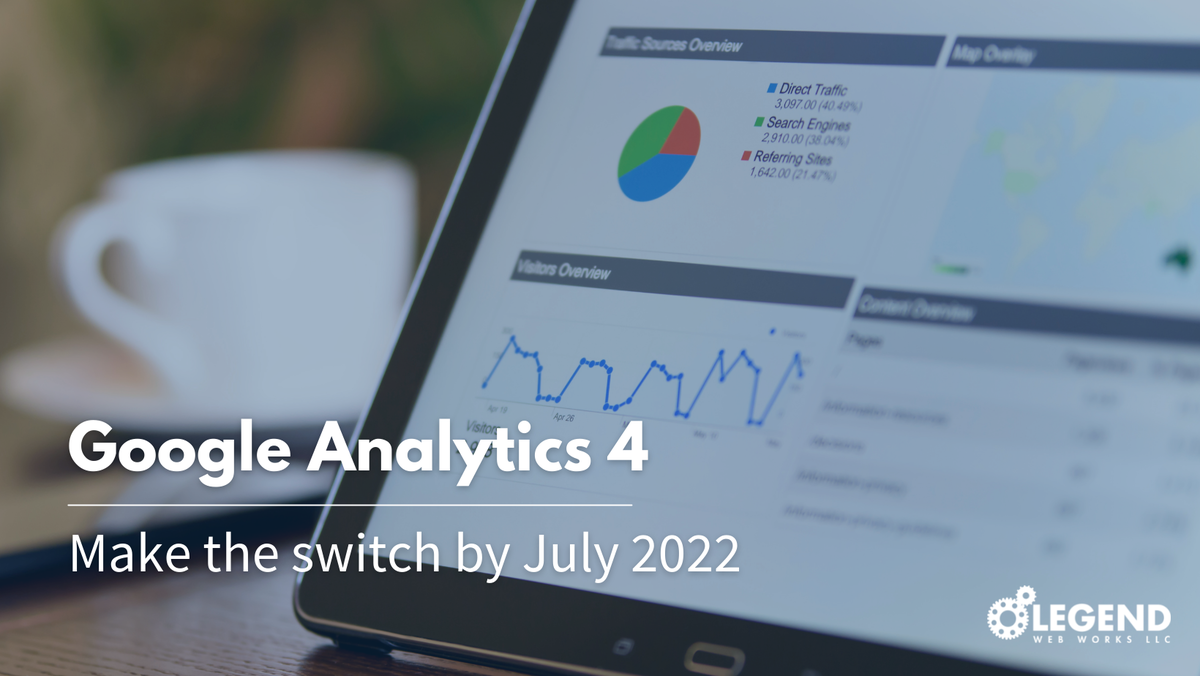
There’s a new Google Analytics in town and it gives you a more complete view of how customers interact with your business online.
With several changes coming to the way data is collected and processed, Google has announced an official end of life for Universal Analytics (the version you likely are primarily using) on July 1, 2023.
Take steps today to future proof your data and be ready for what’s next.
What is Google Analytics 4?
Google Analytics 4 (previously called App+Web Property) has been in beta since 2019 and uses machine learning to track customers through their lifecycle and across devices and platforms.
In October 2020 Google announced that Google Analytics 4 is now the default experience for all new Google Analytics properties. And as expected they have set the official cutoff for Universal Analytics.
Why do I need to switch to Google Analytics 4?
With new regulatory and privacy changes coming to the way that data is collected and distributed Google Analytics 4 is designed to adapt to a future without cookies or identifiers.
Cookies are used to track, personalize, and save information about each user’s session.
-A session represents the time you spend on a site.
-Cookies are created to identify you when you visit a new website.
- Google originally recommended creating a new Google Analytics 4 property alongside your existing properties to benefit from new innovations as they are rolled out.
- To avoid gaps in your data Google Analytics 4 needs to be installed ASAP.
- After July 1, 2023 Google will give you an additional 6 months to export your Universal Analytics Data. If you want a years worth of data in Google Analytics you need to set up your Google Analytics 4 Property now.
How to add a Google Analytics 4 Property
Follow the instructions below to create your Google Analytics 4 property. The instructions are the same regardless of whether your website pages have the Analytics tag or whether you use Google Tag Manager.
- In Google Analytics, click Admin.
- In the Account column, make sure that your desired account is selected. (If you only have one Google Analytics account, it will already be selected.)
- In the Property column, select the Universal Analytics property that currently collects data for your website.
- In the Property column, click GA4 Setup Assistant. It is the first option in the Property column.
- Click Get started under I need to create a new Google Analytics 4 property.
- Click Create Property.
.png)
.png)
Whether you have someone in charge of your marketing or rely on this data for yourself, with this deadline looming it's a good idea to start familiarizing yourself with this new way of analyzing your website statistics.
If you need help adding the new property or need to update your tracking code reach out today!
(513) 492-9008
Online Contact Form
solutions@legendwebworks.com

